Screenshots and video recordings save VR moments for review or sharing.
Taking a screenshot
Click here for instructions on how to take screenshots and screen recordings on the HTC VIVE Flow.
Tip: Take a quick screenshot by pressing the Headset and Volume down buttons.
Take quick screen recordings by pressing the Headset and Volume up buttons. Press the same buttons again to stop recording.
Accessing the screenshots
Currently, screenshots are files you can manually get from the VIVE Flow’s internal storage. Here’s how:
- Connect your VIVE Flow to your computer via USB cable.
- Follow the instructions in this article to put your VIVE Flow in File Transfer mode.
- Access the VIVE Flow’s storage on your computer. In Internal shared storage you'll find screenshots in Pictures > Screenshots and screen recordings in the Movies folder.
- You can now copy the images and videos to your computer.
To copy files from the VIVE Flow to a Mac computer, use a file transfer tool such as Android File Transfer. Go to http://android.com/filetransfer/ to download and learn how to use Android File Transfer.