You’re about to start a new journey. Here are your very first steps.
You can find all user guides here.
The first few steps can be done at home. We will move to the car later.
Make sure that your holoride subscription is active
Login to holoride.com to confirm your subscription status. If you are new to holoride you can sign up for a free trial period of 90 days.
Start headset in holoride mode
Connect your VR headset to a power source and put it on. Press and hold the top right button until the holoride mode is selected. Follow instructions in the headset.
Connect headset to holoride
At prompt, use your smartphone to enter the displayed code on the given website.
For holoride-ready cars: Link to myAudi app
When asked, open the myAudi-App on your smartphone. Go to Account Settings > Service and click on holoride. Follow the instructions.
Make sure your myAudi account is set up and linked to your Audi before trying to connect holoride.
Download holoride apps
Put on your VR headset. To download all holoride apps via WiFi at home, choose “Continue at home”.
Continue in the car
For the final set up steps we will move to your car. Park your car outside for optimal mobile data connection, speed & stability. Take your headset, safety strap and smartphone with you.
Attach the safety strap
Your safety is of paramount importance to us. Refer to the “Safety guide” for detailed set up instructions of the safety strap before experiencing holoride.
Connect your mobility source
A mobility sensor is for example a holoride-ready vehicle.
Activate a mobile hotspot on your smartphone, put on your VR headset and connect to it. In the holoride menu bar, click on the car icon and choose your car. Then click on “Connect” to finalize the set up.